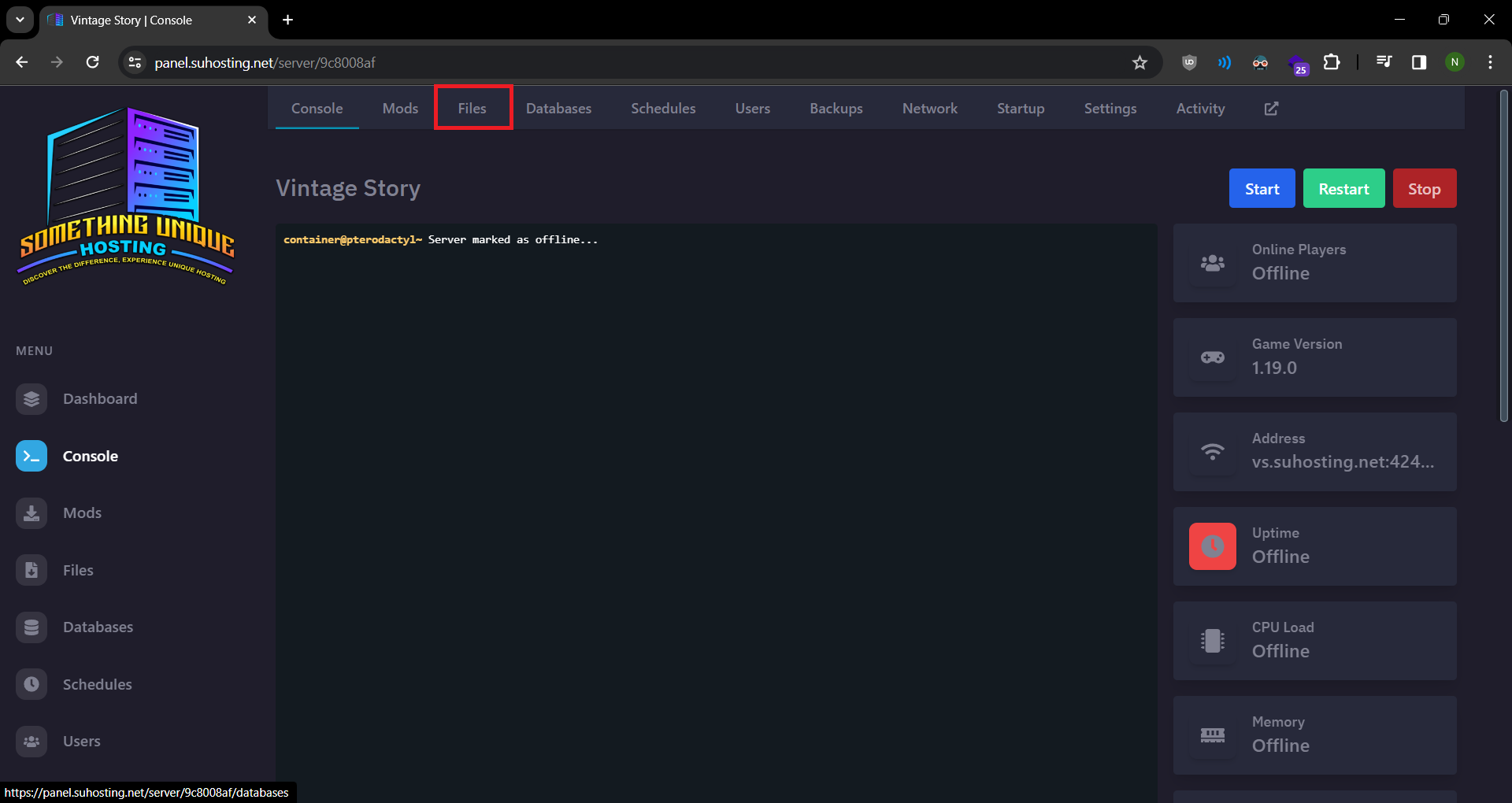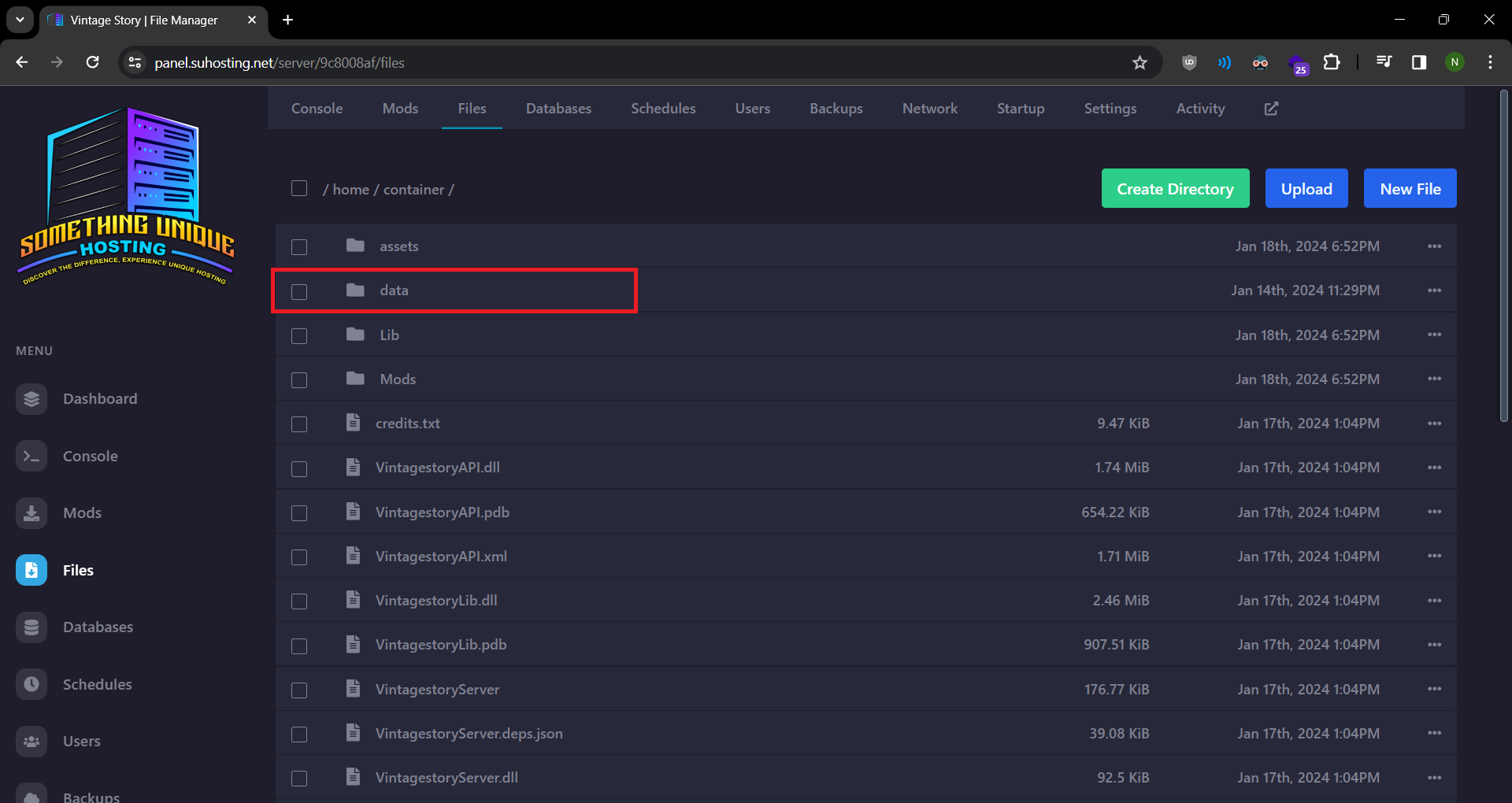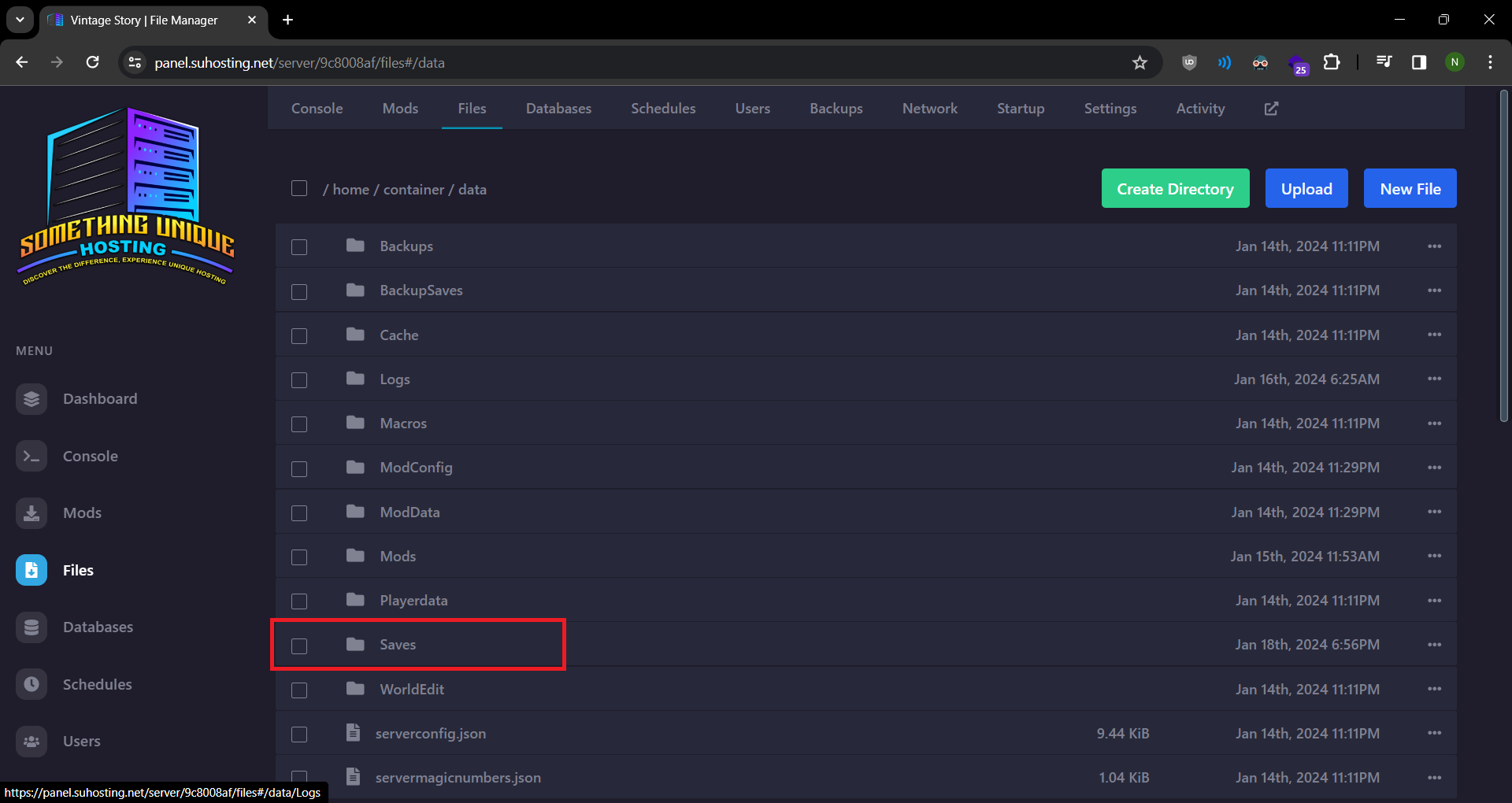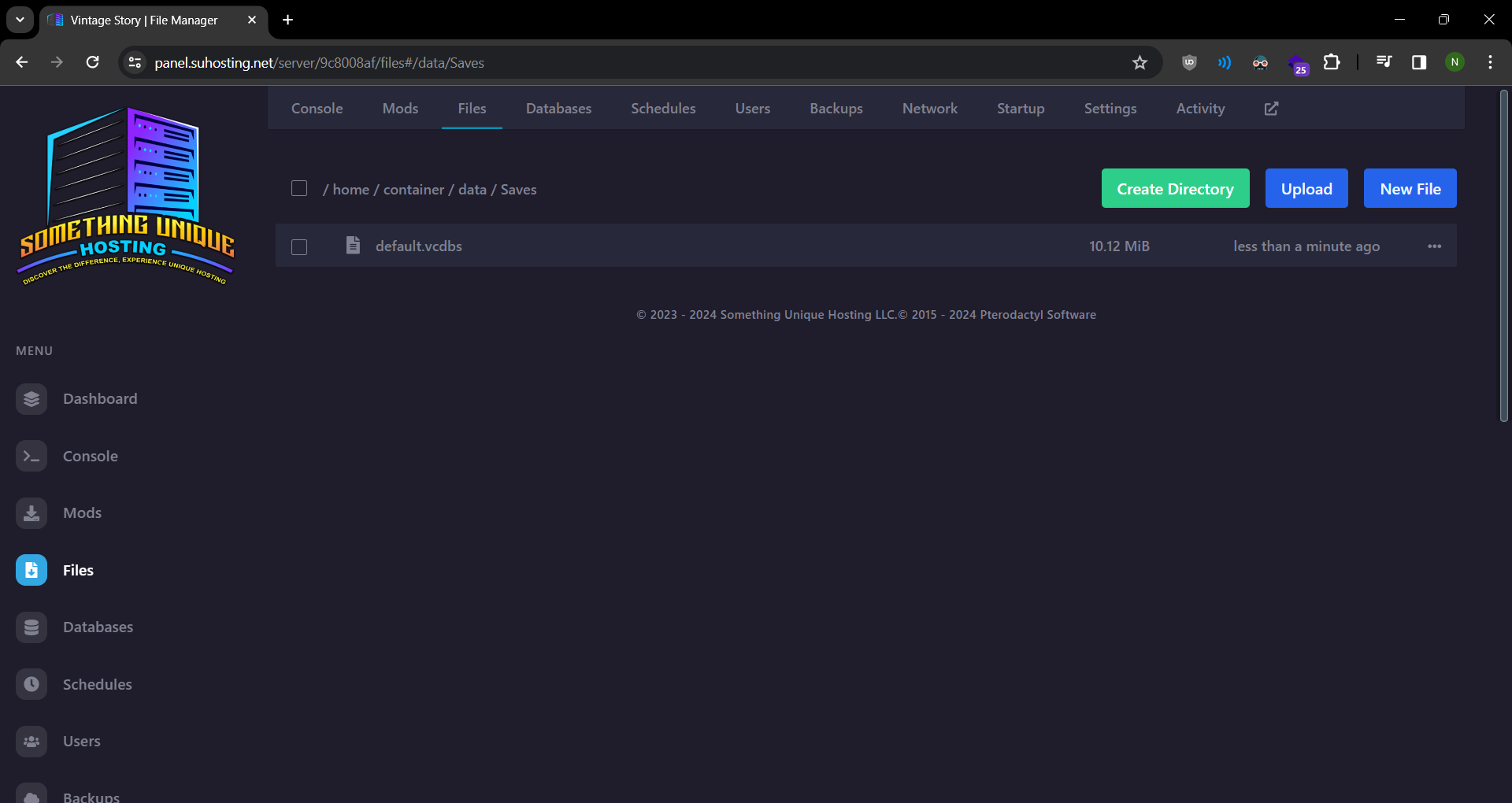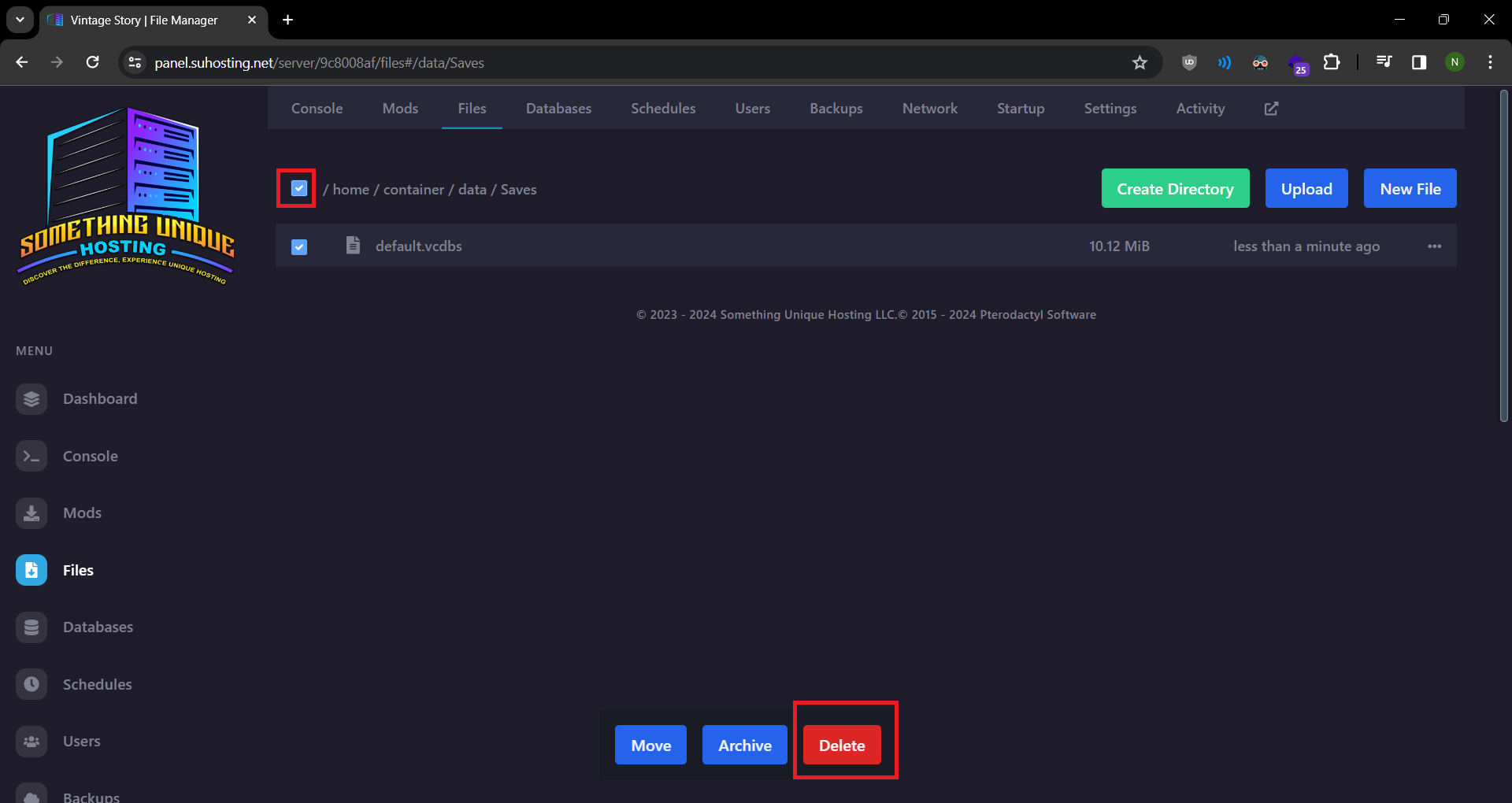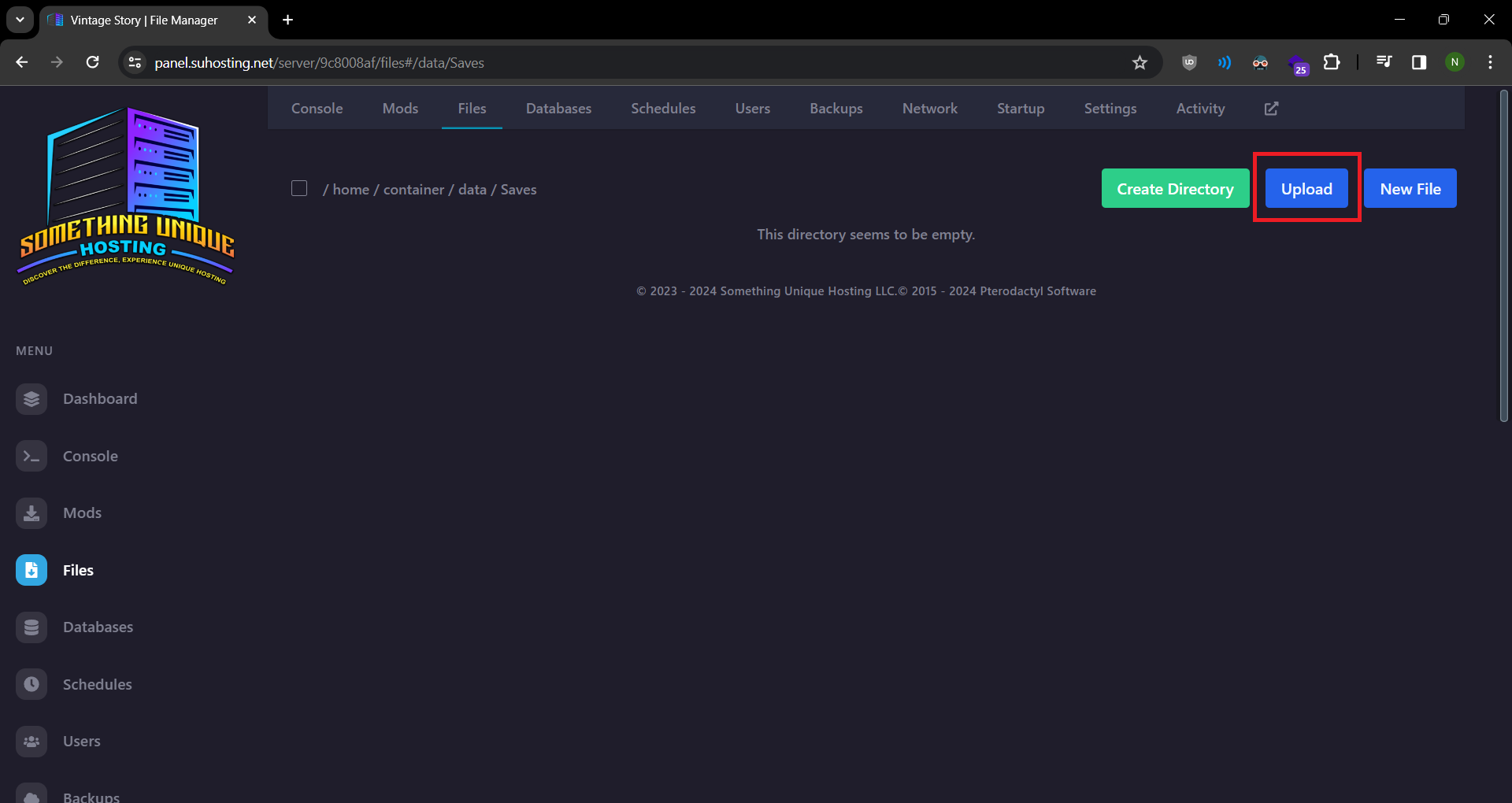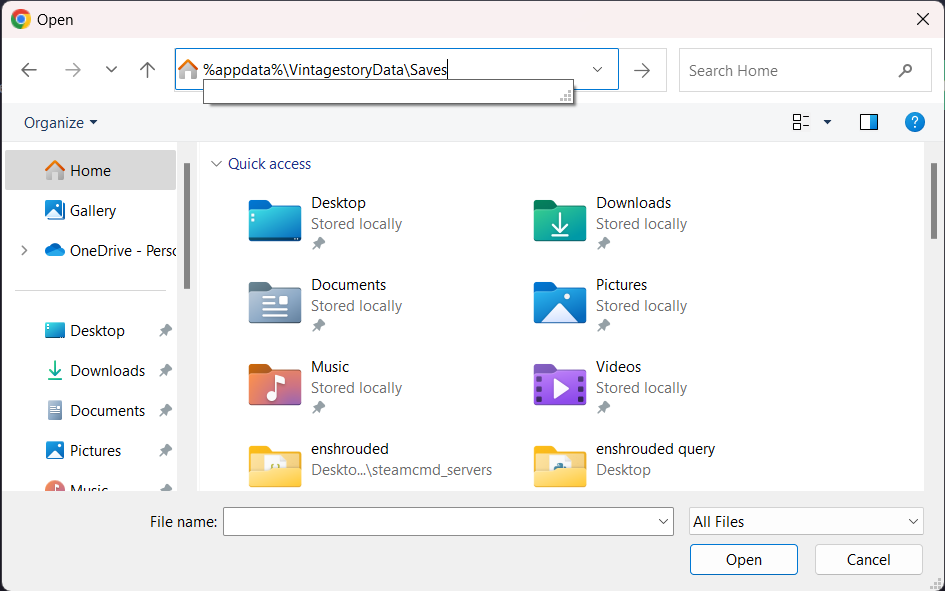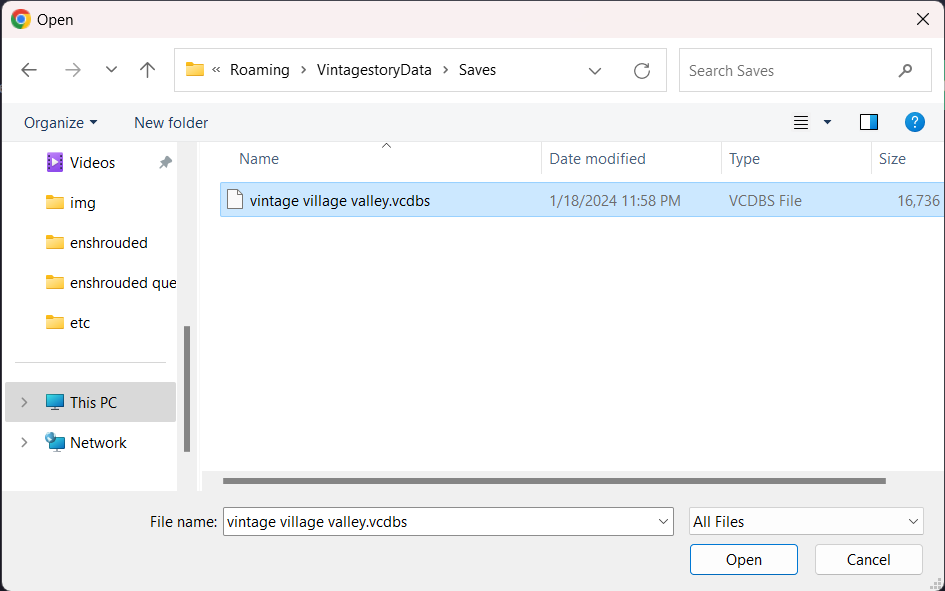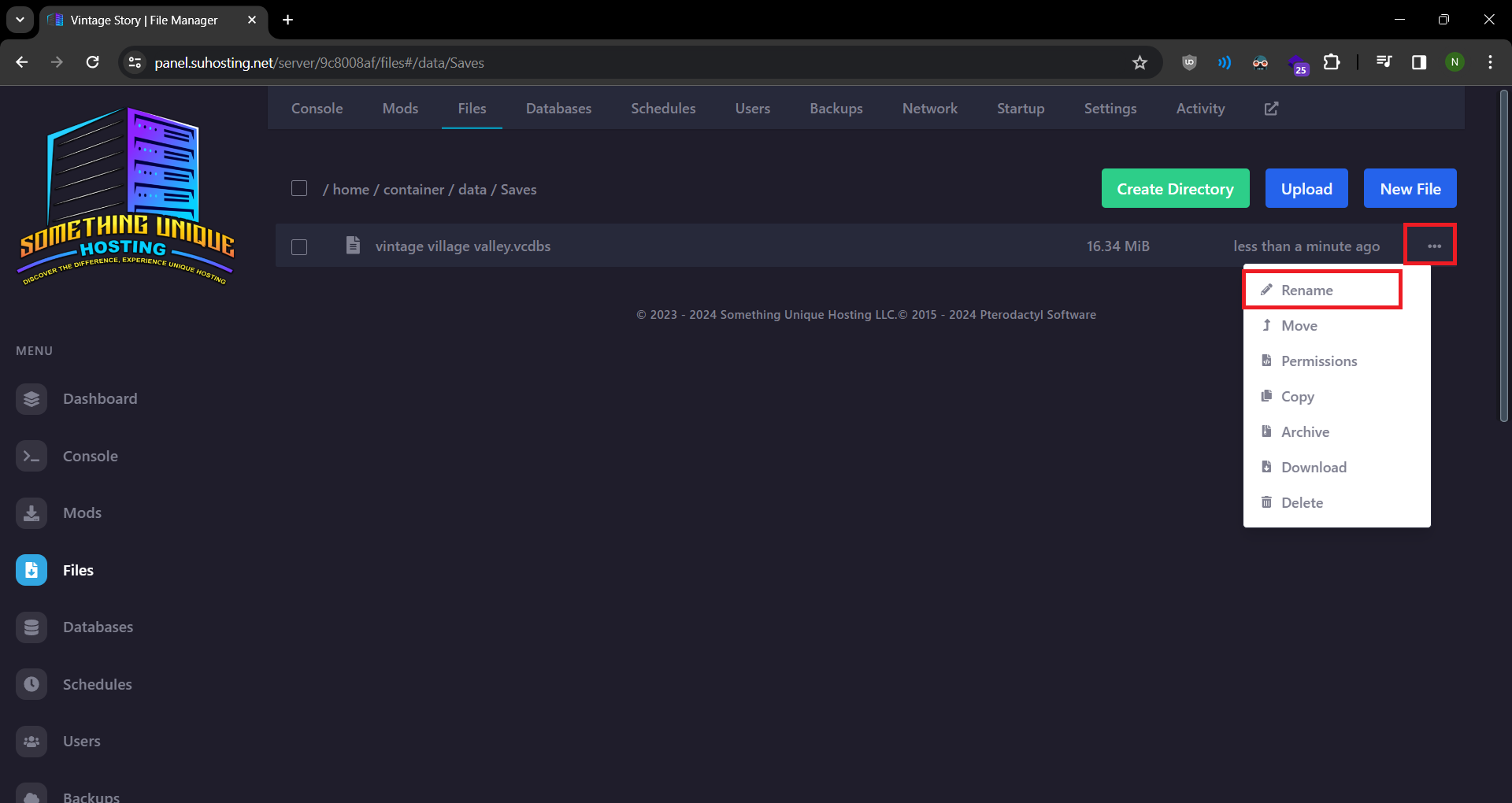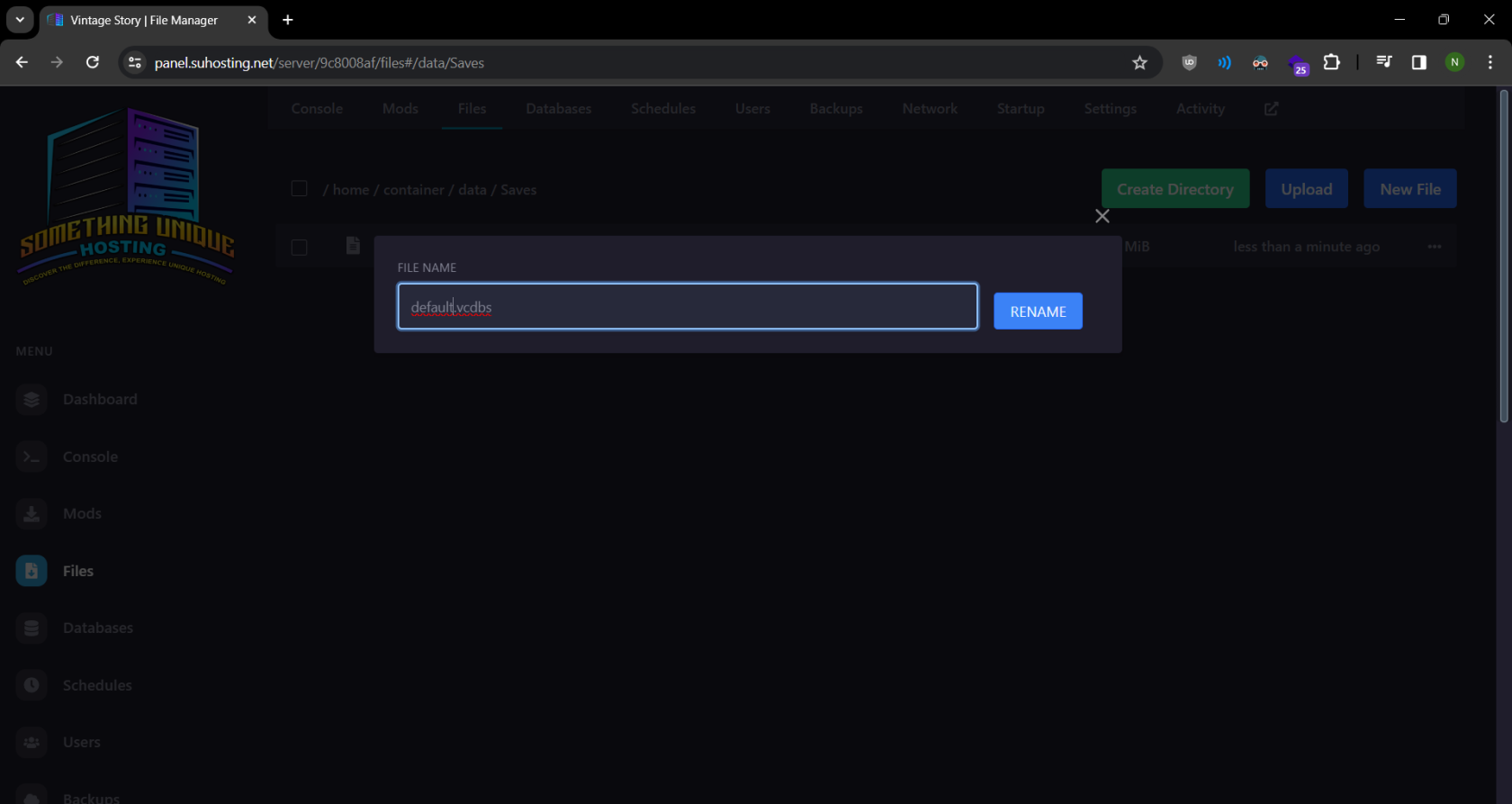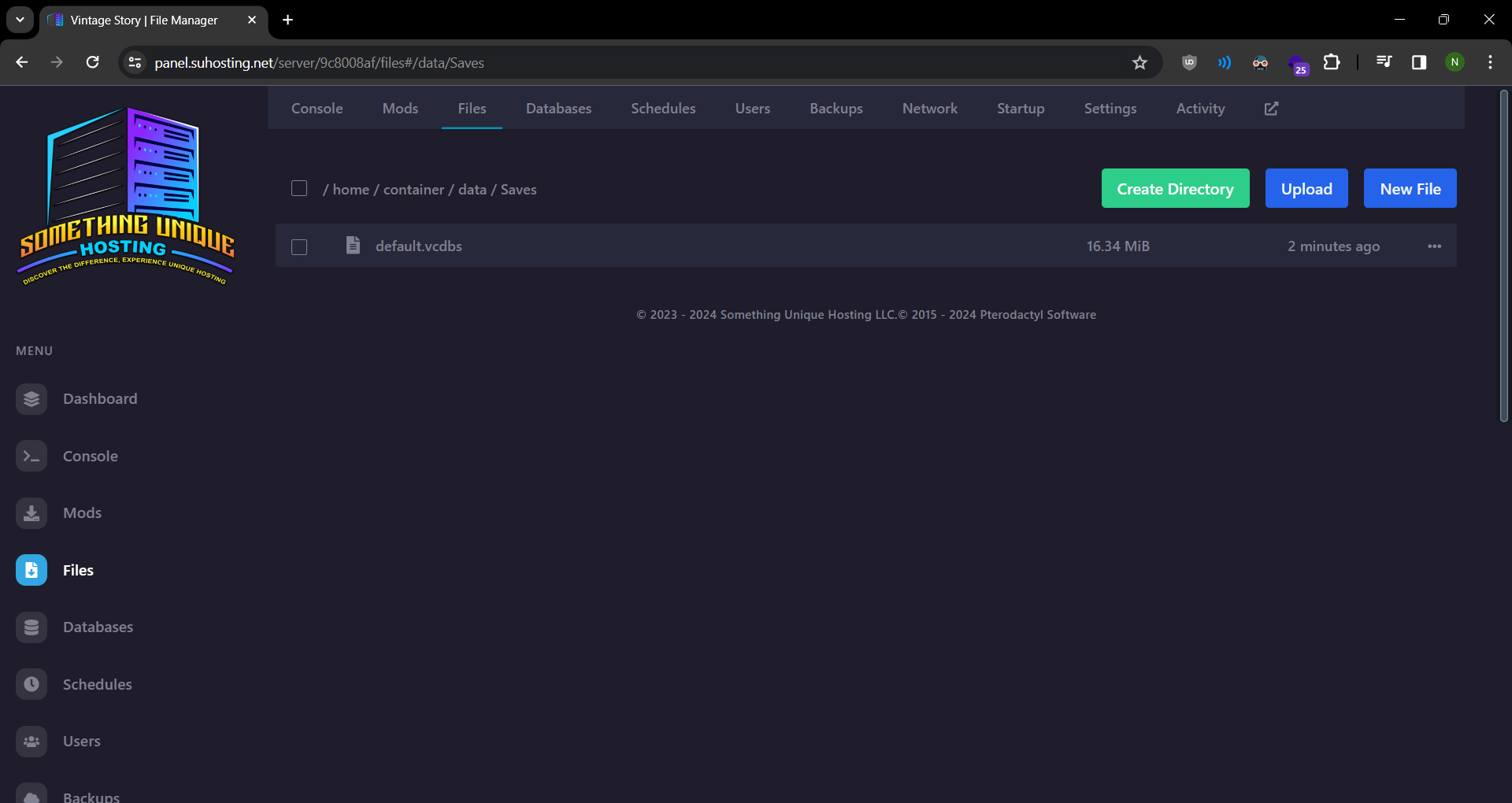Uploading a save from singleplayer
Head to the game panel and click your Vintage Story server
Next, click on the "files" tab
Next we'll click into the "data" folder (Note: Your server MUST be started at least once for this folder to be created. If you do not see it start your server and then stop it after.)
Next we'll head into the "Saves" folder
Once we're inside the saves folder we'll see the default save that was created when you start the server "default.vcdbs". There may also be other files in this folder.
Make sure the server is offline first. Select all files inside this folder and delete them.
Now we need to upload the save game from the vintage story data folder on our PC. This is by default at `C:\Users\username\AppData\Roaming\VintagestoryData\Saves`.
Click the upload button and put %appdata%\VintagestoryData\Saves into the address bar of the file window.
Once we select the save we want and upload it, we need to rename the save. On the file browser click the three ... button and click "rename"
We want to rename our save to "default.vcdbs"
After that head back to the "Console" tab and start your server!
As always if you have any issues please contact us on discord or submit a ticket on our website.